Invoicing Updates: Part two
.svg)
Ready to get updated with invoicing? Adding more details to the context makes sending invoices with Clarc much easier!

1. Combine Invoice Items by Stages
You now have the option to consolidate invoice items for the same project stage into a single line item on the PDF. This provides your clients with a clearer view of payments for each project stage and also helps to reduce the overall length of the invoice.
In your Invoice Template Settings, tick the “Show & Combine Project Stage’’ option.
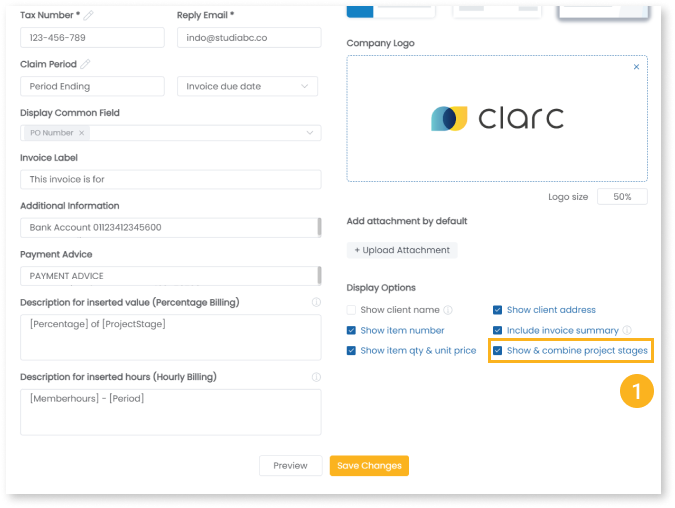
Your final invoice preview will be in the format shown below.
You can also customize the inserted description with variables. See our previous blog for more details.
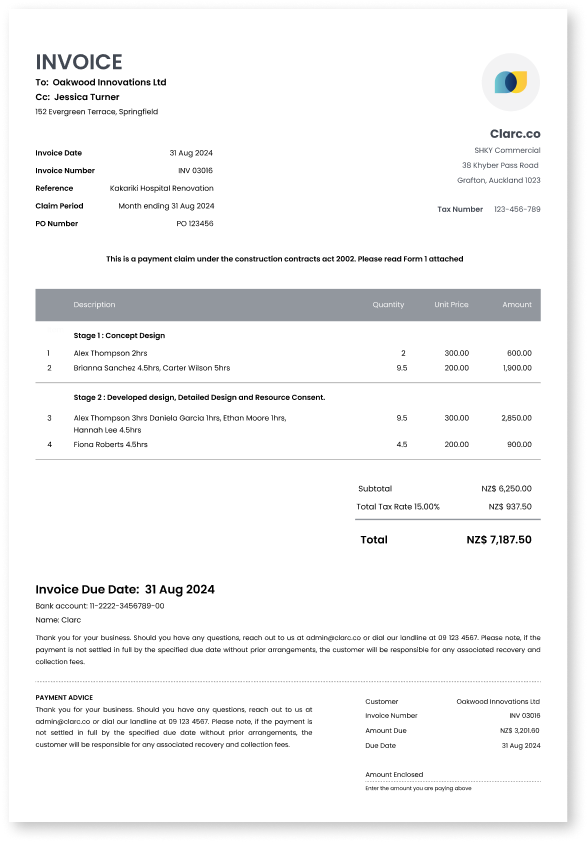
2. Add Custom Field
You can now display any custom field from the project on the invoice, such as PO numbers, DP numbers, or other relevant details.
Create your own fields in Admin Settings - Field Settings. These common field will be added to all projects.
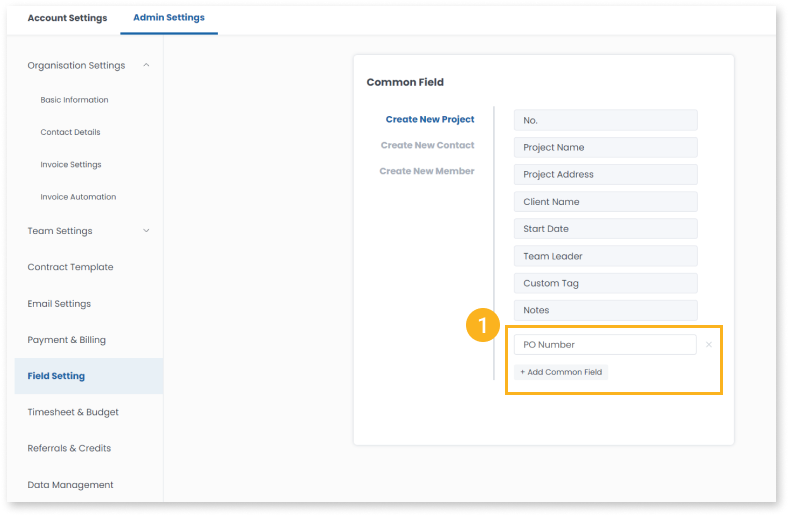
Fill in your field content in Edit Project Details.
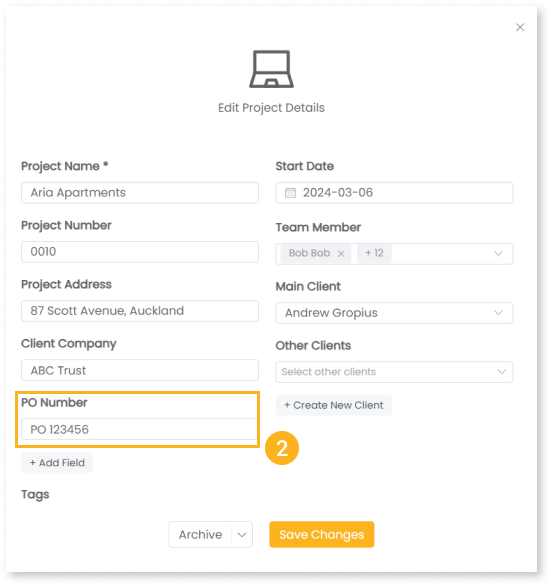
In Invoice template settings - select the common fields you want to display on your invoice. These will be added under the Reference Field as shown on the example pdf above.

3. Preset Description with Values
The preset description editor now allows you to add percentage rates and values, enabling you to set up your invoice more quickly and efficiently.

In Edit Description, you can preset your own description items with either a percentage rate or a fixed value, such as a council deposit charge or a disbursement fee.
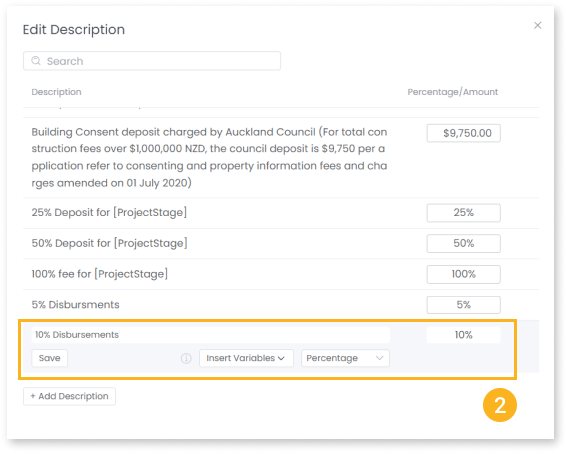
4. Insert Project Stage Description
When you link an invoice item to a project stage, the preset description will now automatically load the Stage Description from the Contract (or from Workspace) as the first option.
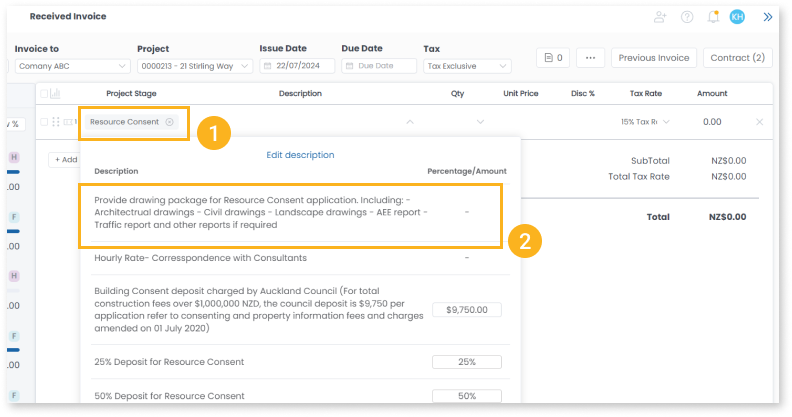

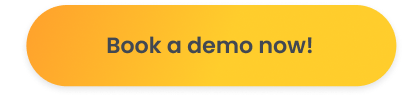
Read More



.svg)









